How to change IP Address of your TP-LINK Wi-Fi router (TD-W8960N)
Hi Friends,
In order to change the IP address of your tp-link wifi router, you have to follow these steps. Here are they:-
Welcome to the technical highlights official page. In this article, you will come to know how to change the IP address of your wifi routers/ tp-link routers/ tp-link td-w8960n router. So if you want to know, then scroll down the page. And watch my video about the same topic on YouTube Step-By-Step Tutorial.
In order to change the IP address of your tp-link wifi router, you have to follow these steps. Here are they:-
1) Open the "Google Chrome" browser.
2) Type your Wi-Fi IP Address on the search bar of "Google Chrome" (Note: Common IP address of any wifi router is 192.168.1.1).
3) Now login your Wi-Fi router by entering your username and password (Note: Common username and password are the same for both that is admin)
4) Click on "Advanced Setup".
5) Click on "LAN".
6) On the top, you can see "IP Address", you have to enter your IP Address on the right side of it(Note: You can change IP Address only the last two numbers that are 1.1, don't configure 192.168. If you touch this then you have to reset your Wi-Fi router).
7) Then, scroll down and click on "save/apply" to save your IP Address.
8) Then your router will take a few minutes/seconds to configure your IP Address.
I hope now, you have changed the IP Address of your wifi router. If anything or something goes wrong you can comment below I'll update here to fix your problem. Like, Follow and Subscribe to my YouTube channel all links are above.
THANK YOU FOR VISITING MY WEBSITE!

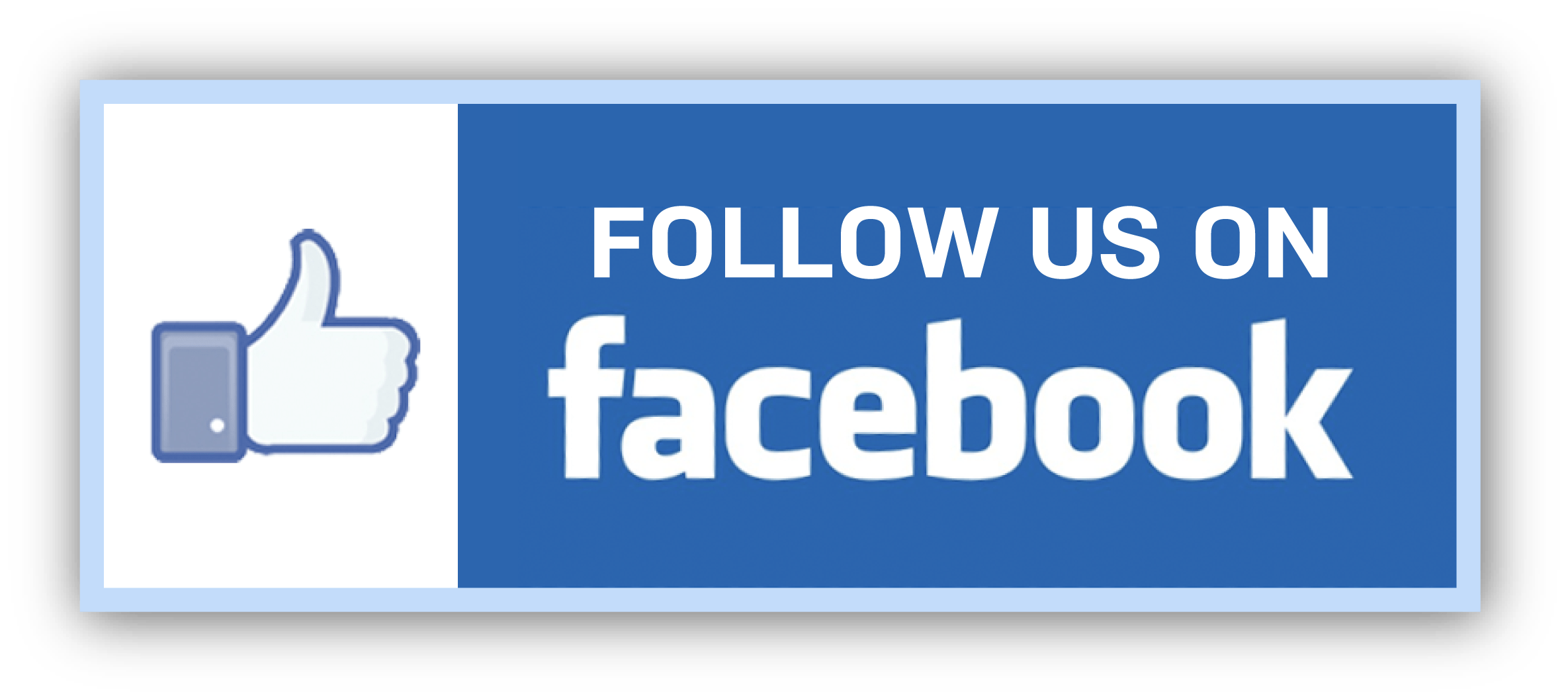


Comments
Post a Comment